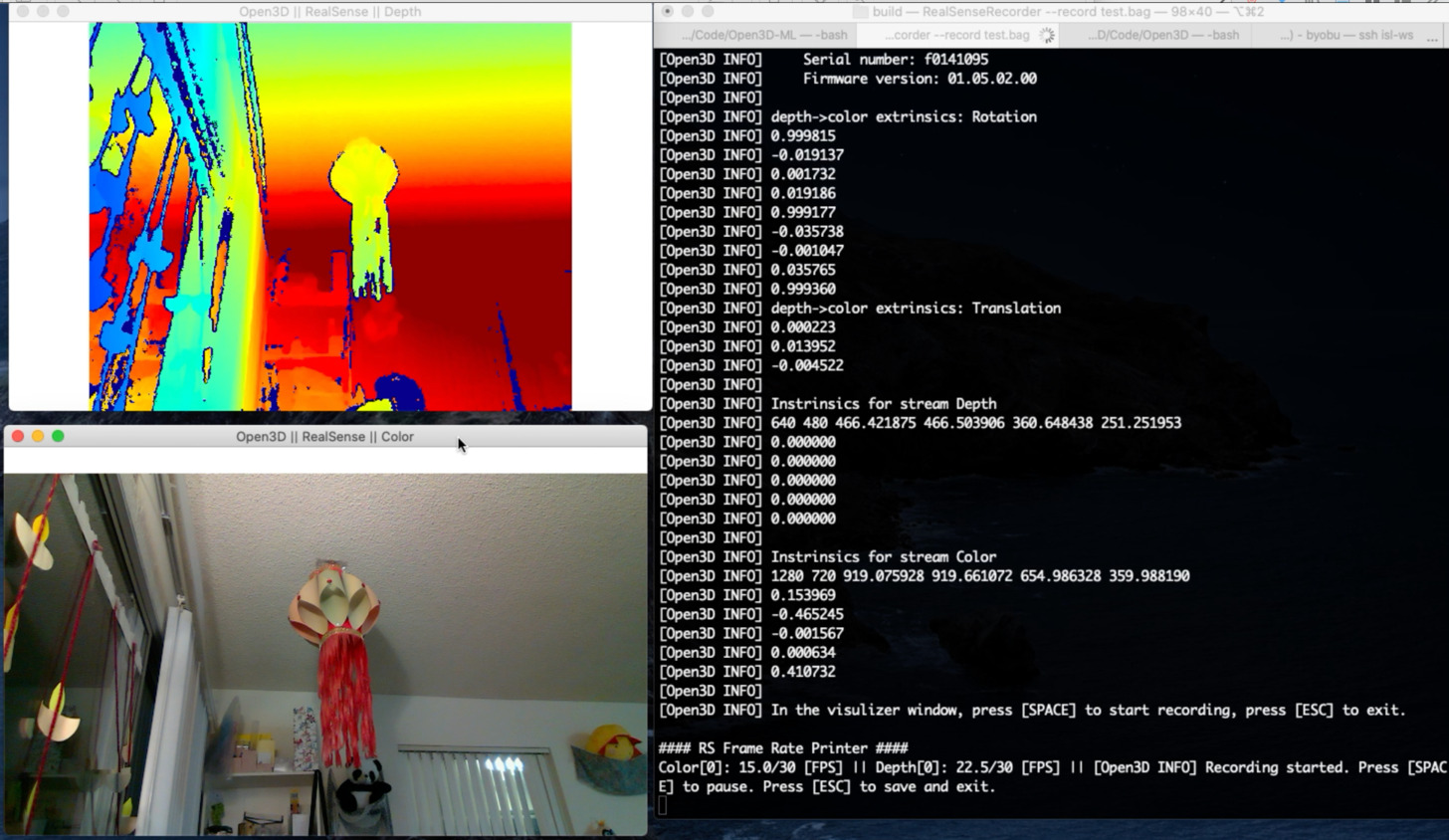RealSense with Open3D¶
RealSense (librealsense SDK v2) is integrated into Open3D (v0.12+) and you
can use it through both C++ and Python APIs without a separate librealsense
SDK installation on Linux, macOS and Windows. Older versions of Open3D support
RealSense through a separate install of librealsense SDK v1 and
pyrealsense.
Obtaining Open3D with RealSense support¶
Compile from source (C++)¶
To build Open3D from source with RealSense support, set
BUILD_LIBREALSENSE=ON at CMake config step. You can add other configuration
options as well (e.g.: BUILD_GUI=ON and BUILD_PYTHON_MODULE=ON may be
useful).
cmake -D BUILD_LIBREALSENSE=ON -D <OTHER_FLAGS> /path/to/Open3D/source/
Reading from RealSense bag files¶
Sample RealSense bag files¶
You con download sample RealSense bag datasets with this script:
python examples/python/reconstruction_system/scripts/download_dataset.py L515_test
Check the script for more RS bag datasets.
Here is a C++ code snippet that shows how to read a RealSense bag file recorded
with Open3D or the realsense-viewer. Note that general ROSbag files are not
supported. See more details and available functionality (such as getting
timestamps, aligning the depth stream to the color stream and getting intrinsic
calibration) in the C++ API in the RSBagReader documentation
#include <open3d/open3d.hpp>
using namespace open3d;
t::io::RSBagReader bag_reader;
bag_reader.Open(bag_filename);
auto im_rgbd = bag_reader.NextFrame();
while (!bag_reader.IsEOF()) {
// process im_rgbd.depth_ and im_rgbd.color_
im_rgbd = bag_reader.NextFrame();
}
bag_reader.Close();
Here is the corresponding Python code:
import open3d as o3d
bag_reader = o3d.t.io.RSBagReader()
bag_reader.open(bag_filename)
im_rgbd = bag_reader.next_frame()
while not bag_reader.is_eof():
# process im_rgbd.depth and im_rgbd.color
im_rgbd = bag_reader.next_frame()
bag_reader.close()
Examples¶
C++ RS bag file viewer¶
This C++ example that plays back the color and depth streams from a RealSense bag file. It also prints out metadata about the video streams in the file. Press [SPACE] to pause/resume and [ESC] to exit.:
make RealSenseBagReader
bin/examples/RealSenseBagReader --input L515_test.bag
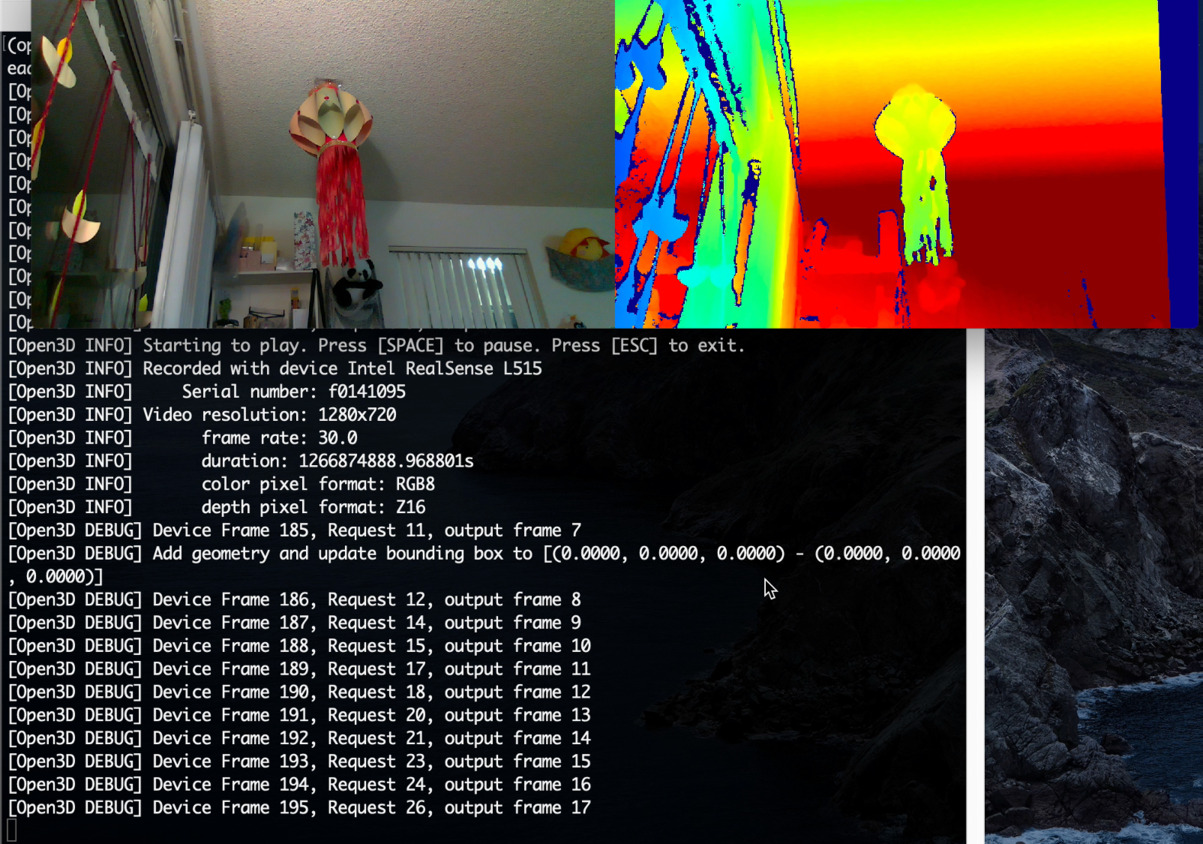
Running the scene reconstruction pipeline¶
You can provide an RS bag file directly to the reconstruction pipeline and colormap optimization pipelines. It will be automatically converted to a directory of depth and color frames and the camera intrinsics. Edit the examples/python/reconstruction_system/config/realsense.json file with the path to your RS bag file and leave path_intrinsic empty. Update other configuration parameters if needed (see the reconstruction pipeline documentation for more details, including other required packages):
cd examples/python/reconstruction_system/
python run_system.py --make --register --refine --integrate config/realsense.json
python ../pipelines/color_map_optimization_for_reconstruction_system.py --config config/realsense.json
The reconstruction result below was obtained with the L515_JackJack dataset
with the configuration changes:
"path_dataset": "/path/to/downloaded/L515_JackJack.bag"
"max_depth": 0.85,
"tsdf_cubic_size": 0.75,
"voxel_size": 0.025,
"max_depth_diff": 0.03
RealSense camera configuration, live capture, processing and recording¶
RealSense camera discovery¶
You can list all RealSense devices connected to the system and get their capabilities (supported resolutions, frame rates, etc.) with the code snippet below.
#include <open3d/open3d.hpp>
open3d::t::io::RealSenseSensor::ListDevices();
import open3d as o3d
o3d.t.io.RealSenseSensor.list_devices()
Here is sample output when only one L515 camera is connected:
[Open3D INFO] [0] Intel RealSense L515: f0141095
[Open3D INFO] color_format: [RS2_FORMAT_BGR8 | RS2_FORMAT_BGRA8 | RS2_FORMAT_RGB8 | RS2_FORMAT_RGBA8 | RS2_FORMAT_Y16 | RS2_FORMAT_YUYV]
[Open3D INFO] color_resolution: [1280,720 | 1920,1080 | 960,540]
[Open3D INFO] color_fps: [15 | 30 | 6 | 60]
[Open3D INFO] depth_format: [RS2_FORMAT_Z16]
[Open3D INFO] depth_resolution: [1024,768 | 320,240 | 640,480]
[Open3D INFO] depth_fps: [30]
[Open3D INFO] visual_preset: [RS2_L500_VISUAL_PRESET_CUSTOM | RS2_L500_VISUAL_PRESET_DEFAULT | RS2_L500_VISUAL_PRESET_LOW_AMBIENT | RS2_L500_VISUAL_PRESET_MAX_RANGE | RS2_L500_VISUAL_PRESET_NO_AMBIENT | RS2_L500_VISUAL_PRESET_SHORT_RANGE]
[Open3D INFO] Open3D only supports synchronized color and depth capture (color_fps = depth_fps).
This data can also be obtained programmatically to configure a camera based on custom specifications (e.g.: resolution less than 720p) and to independently configure multiple cameras.
RealSense camera configuration¶
RealSense cameras can be configured with a simple json configuration file.
See RealSense documentation for
the set of configuration values. Supported configuration options will be depend
on the device and other chosen options. Here are the options supported by
Open3D:
serial: Pick a specific device, leave empty to pick the first available device.
color_format: Pixel format for color frames.
color_resolution: (width, height): Leave 0 to let RealSense pick a supported width or height.
depth_format: Pixel format for depth frames.
depth_resolution: (width, height): Leave 0 to let RealSense pick a supported width or height.
fps: Common frame rate for both depth and color streams. Leave 0 to let RealSense pick a supported frame rate.
visual_preset: Controls depth computation on the device. Supported values are specific to product line (SR300, RS400, L500). Leave empty to pick the default.
Here is an example json configuration file to capture 30fps, 540p color and
480p depth video from any connected RealSense camera. The video width is picked
by RealSense. We also set the visual_preset to
RS2_L500_VISUAL_PRESET_MAX_RANGE to better capture far away objects.
{
"serial": "",
"color_format": "RS2_FORMAT_RGB8",
"color_resolution": "0,540",
"depth_format": "RS2_FORMAT_Z16",
"depth_resolution": "0,480",
"fps": "30",
"visual_preset": "RS2_L500_VISUAL_PRESET_MAX_RANGE"
}
RealSense camera capture, processing and recording¶
The following code snippets show how to capture live RGBD video from a RealSense camera. They capture the first 150 frames and also record them to an RS bag file. The bag file can be played back with Open3D tools, realsense-viewer. You can also use ROS tools such as rosbag, rqt_bag and rviz to examine, play and modify the bag file. You can adapt the snippets to your needs by processing or displaying the frames after capture.
#include <open3d/open3d.hpp>
open3d::t::io::RealSenseSensorConfig rs_cfg;
open3d::io::ReadIJsonConvertible(config_filename, rs_cfg);
RealSenseSensor rs;
rs.InitSensor(rs_cfg, 0, bag_filename);
rs.StartCapture(true); // true: start recording with capture
for(size_t fid = 0; fid<150; ++fid) {
im_rgbd = rs.CaptureFrame(true, true); // wait for frames and align them
// process im_rgbd.depth_ and im_rgbd.color_
}
rs.StopCapture();
import json
import open3d as o3d
with open(config_filename) as cf:
rs_cfg = o3d.t.io.RealSenseSensorConfig(json.load(cf))
rs = o3d.t.io.RealSenseSensor()
rs.init_sensor(rs_cfg, 0, bag_filename)
rs.start_capture(True) # true: start recording with capture
for fid in range(150):
im_rgbd = rs.capture_frame(True, True) # wait for frames and align them
# process im_rgbd.depth and im_rgbd.color
rs.stop_capture()
Note that for any real time application such as live capture and processing, it
is important to complete frame processing in the frame interval (~33ms for 30fps
recording). You may experience frame drops otherwise. For high resolution
capture, you can defer frame alignment by setting align_depth_to_color=false
during capture and performing it while reading the bad file instead.
This is a complete C++ example that shows visualizing live capture and recording to a bag file. The recording can be paused / resumed with [SPACE]. Use [ESC] to stop capture and quit. You can use this example to capture your own dataset:
make RealSenseRecorder
bin/examples/RealSenseRecorder --config ../examples/test_data/rs_default_config.json --record test_data.bag